- 您现在的位置:买卖IC网 > Sheet目录480 > MTCBA-G2 (Multi-Tech Systems)MODEM GPRS CELLULAR SERIAL
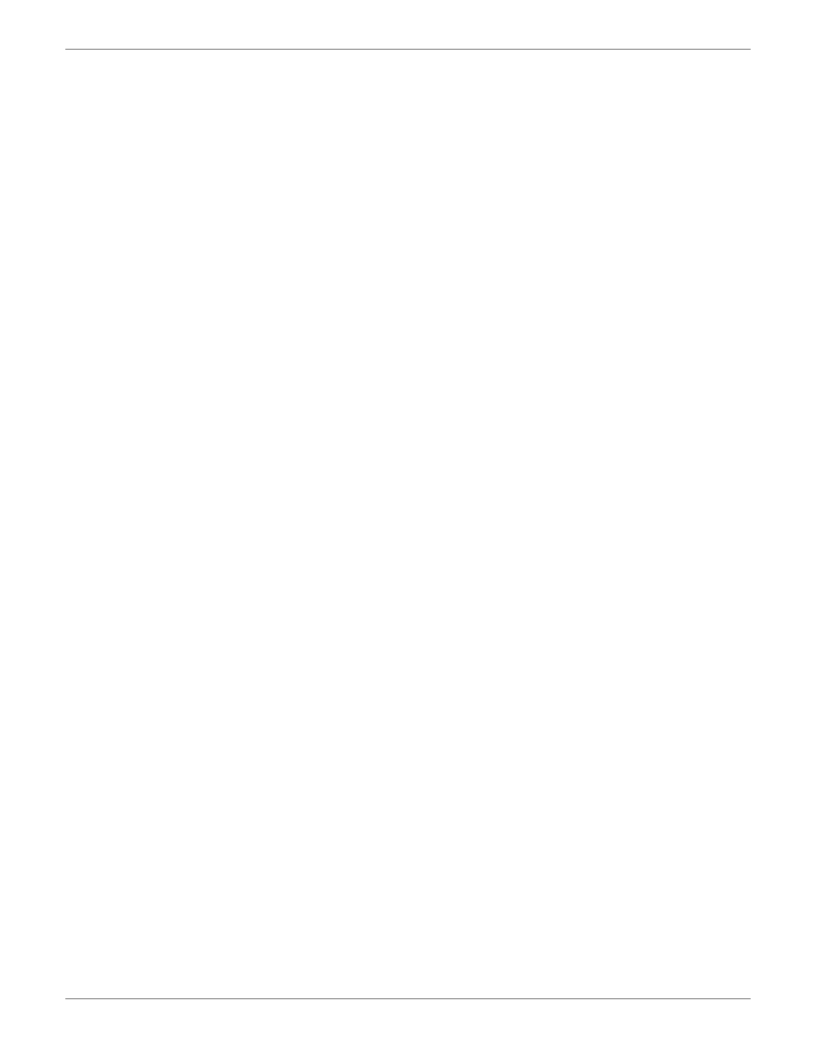
Chapter 3 – Using your Wireless Modem
Create Your Dial-Up Connection in Windows Vista and XP
1.
2.
3.
4.
5.
6.
7.
8.
9.
10.
11.
12.
13.
14.
15.
16.
Click on Start and then click on Control Panel .
In the Control Panel , double-click on Network Connections .
On the Network Connections screen on the left-hand side under Network Tasks , click on Create a new
connection .
The New Connection Wizard should appear. It will walk you through setting up your Internet connection. Click on
Next > to begin.
On the Network Connection Type screen, select Connect to the Internet , and then click Next > .
On the Getting Ready screen, select Set up my connection manually , and then click Next > .
On the Internet Connection screen, select Connect using a dial-up modem , and then click Next > .
Note: After clicking on Next, you may or may not be asked to select which modem to use. If you have more than one
modem installed in your PC, you will be required to select the proper modem to use. If asked, please select the Multi-
Tech wireless modem that has been installed.
On the Connection Name screen in the ISP Name box, type in a name for your new connection. You can give it any
name that you would like. After you have typed in a name, click Next > .
On the Phone Number to Dial screen, type in the number that specifies to the modem to connect to your provider’s
Internet service.
Type in the number *99***1# .
Then click Next> .
For CDMA modems, type in the number #777.
Then click Next > .
On the Connection Availability screen, specify if this connection is for anyone’s use or for your use only by checking
the appropriate button. Choose your preference, and then click Next> .
On the Internet Account Information screen, type the user name and the password for your account. In many cases,
a user name and a password are not required, but some wireless providers require it. Check with your provider to
see if they are needed.
Check the following two options if you would like them activated:
Check the box if you want this account name and password to be used by everyone.
Check the box if you want this as your default Internet connection. Then click Next > .
On the Completing the New Connection Wizard screen, your last task is to place a check in the box if you would like
to add a shortcut to your desktop. Then click Finish .
A Connection screen displays on your desktop. Click the Properties button on the bottom of this screen.
The Properties window will open for you to make your connection.
Important: Make sure that Use dialing rules is not selected, and then click OK .
Once back at your Connection screen, click the Dial button at the bottom of the screen to start the connection.
The connection will now tell the modem to connect to your provider’s Internet service. Once connected, you should
see the connection status icon in your system tray at the bottom right-hand corner of your screen.
You should now be able to open Internet Explorer or any other browser of your preference to surf the Internet.
Disconnecting the Connection:
1.
2.
To disconnect the connection, right click on the connection icon in your system tray at the bottom right-hand corner
of your screen.
Scroll up and click on Disconnect .
You should now be disconnected from the Internet.
Multi-Tech Systems, Inc. MultiModem Cell User Guide
21
发布紧急采购,3分钟左右您将得到回复。
相关PDF资料
MTCBA-H-EN2-NAM
WIRELESS ROUTER INTELLIGNT HSDPA
MTCBA-H3-U1
MULTIMODEM CELL WIRELESS MODEM
MTCBA-H4-EN2-GP-P1
ROUTER WIRELESS QUAD HSPA
MTCMR-G2
MODEM GPRS 850MHZ 1.9GHZ
MTD10N10ELT4
MOSFET N-CH 100V 10A DPAK
MTD1114M3B
PHOTODIODE
MTD1200M3B
PHOTODIODE
MTD20P06HDLT4
MOSFET P-CH 60V 15A DPAK
相关代理商/技术参数
MTCBA-G2-ED
制造商:Multi-Tech Systems 功能描述:QUAD-BAND GPRS, 900/1800 MHZ (RS-232/RS-422) - Bulk
MTCBA-G2-ED-EU
制造商:Multi-Tech Systems 功能描述:QUAD-BAND GPRS, 900/1800 MHZ (RS-232/RS-422) - BUNDLED - Bulk
MTCBA-G2-EN2
功能描述:ROUTER WIRELESS QUAD GPRS RoHS:是 类别:RF/IF 和 RFID >> RF 接收器、发射器及收发器的成品装置 系列:MultiModem® rCell 标准包装:5 系列:MultiModem® iCell 功能:收发器,HSPA,调制解调器 调制或协议:GPRS,GSM,EDGE 频率:850MHz,900MHz,1.8GHz,1.9GHz 应用:- 接口:RS-232,USB 灵敏度:- 功率 - 输出:- 数据传输率 - 最大:7.2 Mbps 特点:- 电源电压:9 V ~ 32 V,USB 其它名称:881-1125
MTCBA-G2-EN2-ED
功能描述:ROUTER WIRELESS QUAD GPRS EU RoHS:是 类别:RF/IF 和 RFID >> RF 接收器、发射器及收发器的成品装置 系列:MultiModem® rCell 标准包装:5 系列:MultiModem® iCell 功能:收发器,HSPA,调制解调器 调制或协议:GPRS,GSM,EDGE 频率:850MHz,900MHz,1.8GHz,1.9GHz 应用:- 接口:RS-232,USB 灵敏度:- 功率 - 输出:- 数据传输率 - 最大:7.2 Mbps 特点:- 电源电压:9 V ~ 32 V,USB 其它名称:881-1125
MTCBA-G2-EN2-ED-EU
功能描述:ROUTER GPRS QUAD EU BUNDLE RoHS:是 类别:RF/IF 和 RFID >> RF 接收器、发射器及收发器的成品装置 系列:MultiModem® rCell 标准包装:5 系列:MultiModem® iCell 功能:收发器,HSPA,调制解调器 调制或协议:GPRS,GSM,EDGE 频率:850MHz,900MHz,1.8GHz,1.9GHz 应用:- 接口:RS-232,USB 灵敏度:- 功率 - 输出:- 数据传输率 - 最大:7.2 Mbps 特点:- 电源电压:9 V ~ 32 V,USB 其它名称:881-1125
MTCBA-G2-EN2-ED-GB/IE
功能描述:ROUTER GPRS QUAD EK BUNDLE RoHS:是 类别:RF/IF 和 RFID >> RF 接收器、发射器及收发器的成品装置 系列:MultiModem® rCell 标准包装:5 系列:MultiModem® iCell 功能:收发器,HSPA,调制解调器 调制或协议:GPRS,GSM,EDGE 频率:850MHz,900MHz,1.8GHz,1.9GHz 应用:- 接口:RS-232,USB 灵敏度:- 功率 - 输出:- 数据传输率 - 最大:7.2 Mbps 特点:- 电源电压:9 V ~ 32 V,USB 其它名称:881-1125
MTCBA-G2-EN2-GP
功能描述:ROUTER WIRELESS QUAD GPRS GPS RoHS:是 类别:RF/IF 和 RFID >> RF 接收器、发射器及收发器的成品装置 系列:MultiModem® rCell 标准包装:5 系列:MultiModem® iCell 功能:收发器,HSPA,调制解调器 调制或协议:GPRS,GSM,EDGE 频率:850MHz,900MHz,1.8GHz,1.9GHz 应用:- 接口:RS-232,USB 灵敏度:- 功率 - 输出:- 数据传输率 - 最大:7.2 Mbps 特点:- 电源电压:9 V ~ 32 V,USB 其它名称:881-1125
MTCBA-G2-EN2-NAM
功能描述:ROUTER WIRELESS QUAD GPRS BUNDLE RoHS:是 类别:RF/IF 和 RFID >> RF 接收器、发射器及收发器的成品装置 系列:MultiModem® rCell 标准包装:5 系列:MultiModem® iCell 功能:收发器,HSPA,调制解调器 调制或协议:GPRS,GSM,EDGE 频率:850MHz,900MHz,1.8GHz,1.9GHz 应用:- 接口:RS-232,USB 灵敏度:- 功率 - 输出:- 数据传输率 - 最大:7.2 Mbps 特点:- 电源电压:9 V ~ 32 V,USB 其它名称:881-1125